Text and Image Encryption & Decryption Project using AES Algorithm
Using this project we can encrypt & decrypt text and images.
The Project is developed using JAVA, JSP & SERVLET, and BOOTSTRAP.
Before getting deep into the project Let's first see what is AES algorithm.
What is AES Algorithm?
1) AES is a cryptographic algorithm used to protect Electronic data.
2) It is a symmetric block cipher that can encrypt and decrypt information.
3) Encryption converts data to an unreadable form called ciphertext.
Decryption converts the data back into its original form called
Plain text.
4) AES follows a Symmetric-key algorithm. Symmetric is also known as the secret key. Ciphers use the same key for encrypting and decrypting.
So, Sender and receiver must know and use the same secret key.
Let's see the project in detail.
- Initially, when we run the project we will be able to see the HOME PAGE.
- Firstly, Let's encrypt & decrypt Text. So When we click on PROCEED button which is under (ENCRYPTION & DECRYPTION OF TEXT) then we will be redirected to the Text Encryption & Decryption page.
- For encrypting text, firstly we have to enter a 16-byte secret key, and after that Plain text, which we have to encrypt.
Let's suppose I want to encrypt "Subscribe to my channel:)" after that when we click on encrypt button. We will be able to see encrypted text inside the Encrypted Text field as we can see in the above picture.
- And now to decrypt the encrypted text again we have to enter the same secret key. Again after entering the secret key when we click on the decrypt button, we will be able to see decrypted text inside the Decrypted Text field as we can see in the below picture.
- After this now let's encrypt and decrypt the image. So when we click on PROCEED button which is under (ENCRYPTION & DECRYPTION OF IMAGE) on the HOME PAGE then we will be redirected to the Image Encryption & Decryption page as we can see below picture.
- For encrypting an image, again first we have to enter a 16-byte secret key, and after that choose the image which you want to encrypt.
- In this case, Let's suppose I want to encrypt murad.jpeg as you can see in the below picture.
- So, after selecting an image when we click on encrypt button, our image will get encrypted and it will look like we can in the below picture.
- And now to decrypt the encrypted Image again we have to enter the same secret key. Again after entering the secret key when we click on the decrypt button, we will be able to see the decrypted image as we can see in the below picture.
Other practical projects using React & Spring Boot
1) Employee Management System using Spring Boot Microservices & React.
2) Hotel Management System using Spring Boot & React.
3) E-commerce Project using Spring Boot & React.
4) Gym Management System using Spring Boot & React.
Students can use this project for learning and can submit the project for their final year or Internship projects.
IF YOU WANT THE PROJECT DO CONTACT ME.
I will give you the full project SOURCE CODE and I will do a COMPLETE SET-UP of the project on your PC or Laptop remotely.
Or You can simply Request for the Project Source Code & Set Up by clicking on the below button.
MAIL ME AT codewithmurad@gmail.com
DM ME ON INSTAGRAM at @codewithmurad
DM ME ON FACEBOOK at @codewithmurad
DM ME ON TELEGRAM at @codewithmurad
Connect on My Discord Server: CLICK HERE







.png)
.png)
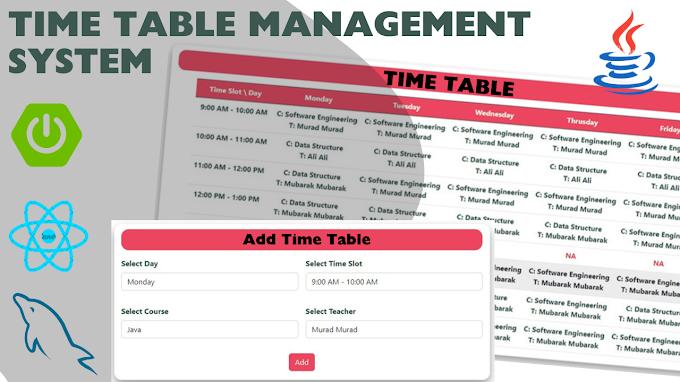
0 Comments